In this topic: Re-using your allocation setups (when defining a new accounting period) Viewing allocation transactions in ManagePLUS Gold |
This section is a "catch-all" collection of details which didn't fit elsewhere and tasks you may want to do from time to time.
Re-using your allocation setups (when defining a new accounting period)
Usually when you define a new accounting period in ManagePLUS Gold you'll want to copy your allocation setups from another (usually prior) period. If you do, you may only need make minor adjustments to your allocation setups before using them for the new period.
| If your allocations are mostly based on management quantities, updating the management quantities associated with your classes may be the only change needed before creating allocations for the new period. |
To re-use (copy) allocation setups when defining a new accounting period:
| 1. | Click the Period button in the main toolbar. |
The Select Accounting Period dialog will open.
| 2. | Click the Add button in the Select Accounting Period dialog, to add (define) a new period. |
The Add New Accounting Period dialog will open:
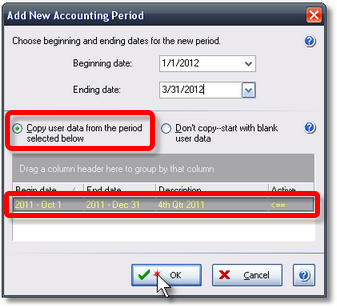
| 3. | Enter beginning and ending dates for the new period. |
| 4. | Select the Copy user data from the period selected below option. |
| 5. | Select the accounting period you want to copy from, in the bottom part of the dialog, by clicking on it. |
| 6. | Click OK to create the new period and close the dialog. |
Viewing allocation transactions in ManagePLUS Gold
ManagePLUS Gold automatically re-creates transactions for your allocations, every time you make even one small change in your allocation setups. These are the Journal Entries which will be sent to QuickBooks if you decide to do that, but you can view them in ManagePLUS Gold at any time:
| 1. | Open the Transactions window by clicking its button in the main toolbar. |
![]()
| 2. | Scroll down toward the bottom of the Transactions window. |
By default the transactions are sorted by Date. Because allocation transactions are always dated the last day of the accounting period they should be near the end of the list unless you've changed the sort order by clicking on a column heading. (If so, just click the Date column heading again, to sort by Date.)
| 3. | Look for transactions displayed in alternating shades of lavender, and with reference numbers which begin with MP~ (for "ManagePLUS"). |
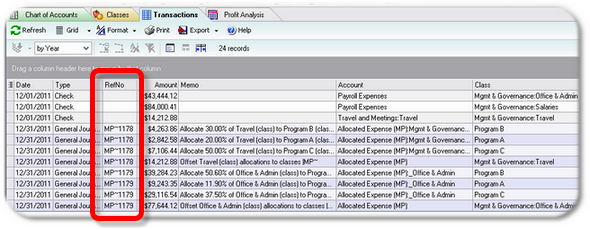
| You cannot edit these transactions: ManagePLUS Gold automatically re-creates them, as needed. |
Deleting allocation journal entries from QuickBooks
Normally there should be no need to manually delete ManagePLUS Gold's Journal Entries from QuickBooks. However, the option to delete them from QuickBooks is available if you should want to do so:
| 1. | Open the desired company in QuickBooks. |
| 2. | Open ManagePLUS Gold to the desired company and accounting period. |
| 3. | Click the Delete button in ManagePLUS Gold's main toolbar. |
![]()
ManagePLUS Gold will delete its Journal Entries from QuickBooks, with the following limitations. It deletes:
| • | Only Journal Entries with "MP~" in both the Reference Number and Memo fields. |
| • | Only transactions within the dates of the active accounting period in ManagePLUS Gold. To delete Journal Entries for other periods you must open those periods and perform the deletion in each of them. |
|
Tip: How to delete Journal Entries across several periods... Define and open a new accounting period in ManagePLUS Gold which spans the entire range of dates covering the periods from which you want to delete Journal Entries. For example, to delete Journal Entries for the past three years, define an accounting period which spans that three-year period. |
Expanded possibilities for the Classes list
Because ManagePLUS Gold lets you automate allocation of expense from a class to its subclasses, it opens up new possibilities for arranging the QuickBooks Classes list. For instance, you can more easily use multiple class levels (parent and child classes) instead of simply having all classes on the same level.
Here's a portion of a Classes list, in which Education and Habitat Restoration are classes representing two major program areas, and specific programs are represented as their subclasses:
Education
Public Ed.
In-school Programs
Teacher Training
Habitat Restoration
Direct
Grants (outgoing)
| • | Why have parent and child class levels? |
You can let parent class levels represent broader program areas, while child levels represent more specifically targeted or specialized areas or programs. The general idea of full costing is that expense assigned to a parent-level program class should be allocated across its subclasses on some reasonable basis, and ManagePLUS Gold makes doing that almost effortless.
| • | Having multiple class levels can help you assign expense "closer" to its appropriate destination as you enter transactions. |
For example, suppose you hire a graphic and Web designer to develop educational resources that will be used in the organization's various educational programs--things like pamphlets, Web pages, classroom worksheets, teacher training materials, etc. While it would be possible to split this person's salary among specific educational program classes paycheck by paycheck, it may make more sense to always classify her salary with the Education class.
You will likely also have other expenses which are strictly related to education but not specific to any particular educational program. An example might be a purchase of video projectors which will be used across all of the organization's educational programs. Here again, you could assign the Education parent class to this transaction, to get the expense "closer" to its ultimate destination—the various educational program subclasses.
At the end of each accounting period then, you can use ManagePLUS Gold to allocate the expense accumulated at the Education class level, to each of its individual program subclasses.
It's important to remember that in ManagePLUS Gold, allocations can "cascade" to any number of classes. So you can use any number of program class levels if you want, and each parent level's accumulated expense can be allocated or "passed down" to its immediate child classes (subclasses), for as many levels as you have in your Classes list.
| • | You can keep allocation formulas in place, to assure that expense accumulated for a parent-level class always gets fully allocated to its child-level subclasses. |
If you re-use prior-period allocation setups when defining new accounting periods, you can perpetually maintain allocation formulas which cause parent-level classes to always be fully allocated to their immediate subclasses. This helps assure that you won't forget to allocate expense accumulated for a parent class to its subclasses.
| ManagePLUS Gold reminds you when a parent-level profit center class isn't fully allocated to its subclasses, by displaying an amount in the Unallocated column in red boldface text. |
