Revised: 09/29/08
Version 2.0.1 of ManagePLUS for
QuickBooks contains the first significant set of new features
added since the release of ManagePLUS 2.0. This article gives
details about the new features and how to use them.
The discussion below is intended for those who are at least
somewhat familiar with ManagePLUS. If this doesn't describe you, you
might prefer to start with an overview of ManagePLUS features and
operation, which you'll find on the ManagePLUS
for QuickBooks home page.
Automatic Date Range Splits for
Active Accounting Period Reports
Currently, most of the reports offered by ManagePLUS are based on
the active accounting period, which is simply the range of
dates (usually a particular accounting year, quarter, or month,
etc.) you've chosen to work with for the purpose of entering data,
getting reports, and so on. In earlier versions, if you wanted a
report on just a portion of the active accounting period--say, the
first quarter of the year--you had to specifically define it as an
accounting period and select it as the active accounting
period.
But with the new ManagePLUS release, you can quickly and easily
get reports based on subperiods of the active accounting period,
such as days, weeks, months, or quarters, simply by making a menu
selection to indicate the type of split you want:
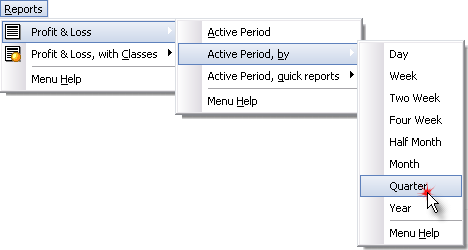
Here's an example of a report for the active accounting period,
by quarter. The report has four sets of columns, one set for
each quarter in the active period, which in this example is the
accounting year 2007.
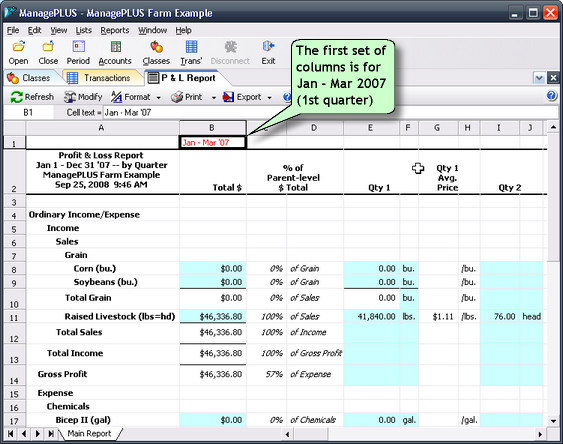
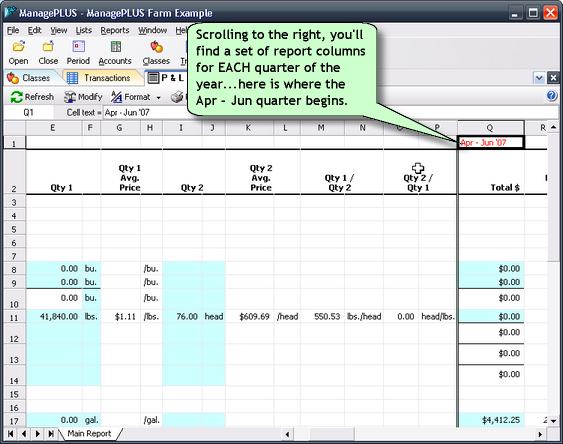
But suppose you really only wanted to see quantity information
for each quarter, so that you could compare it more easily. In that
case, you'd click on the report's Modify button:
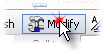
Then in the Modify Report window, select just the columns you
want to see; in this case, just the Qty1 (first quantity) column:
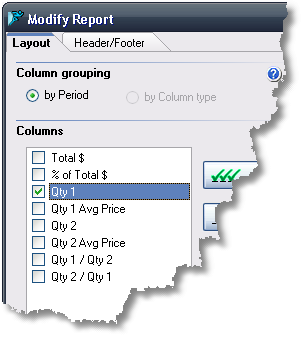
The result is a report showing just the Qty 1 column for each
report:
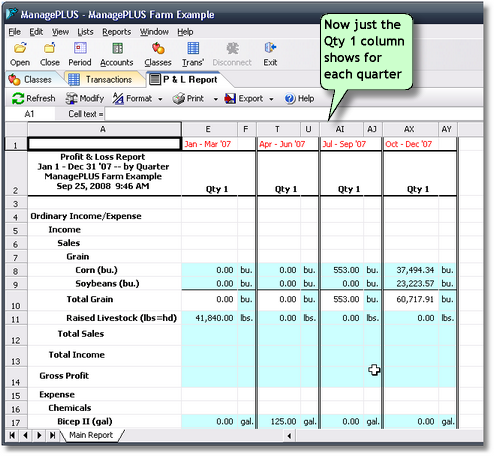
There's a lot more you can do with automatic date splits of the active accounting period...this
is just a sample.
Quick Reports
The new quick reports feature is strongly related to
automatic date range splits, described above. Quick reports are
simply reports in which automatic date ranges and specific sets of
columns are pre-configured for you, so you can create a
report which meets a common reporting goal with a single menu
selection.
For example, suppose you'd like to create a report by month,
containing just the Qty 1 column and any related columns (statistics
related to Qty 1). You could do that with with a single menu
selection:
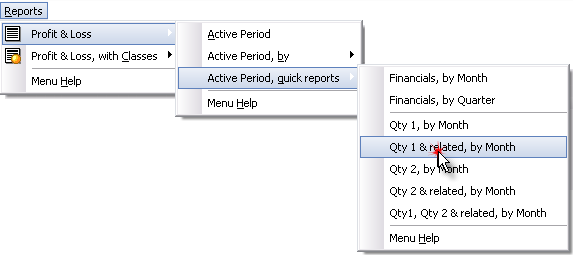
The resulting report might look something like this. Note that
there's a set of columns for each month of the period and that
besides Qty1, a Qty 1 Avg. Price column has been added since that's
a column related to Qty 1:
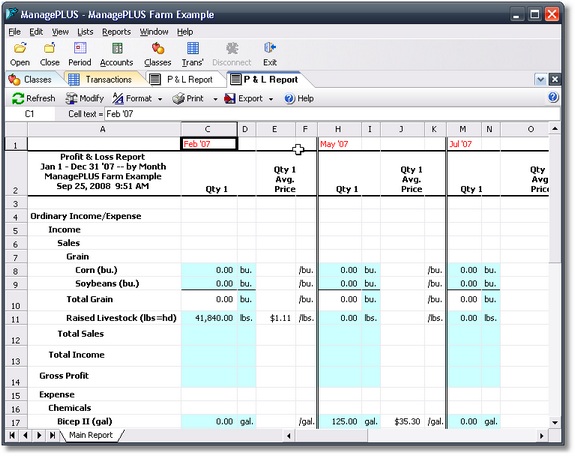
It's important to note that if none of the quick reports exactly
meets your needs, they can still provide a convenient starting point
for the report you want. That is, you can select one of the quick
reports to quickly build the basic type of report you want, then use
the report's Modify button to change column selections, etc.
Getting Started Dialog
For first-time ManagePLUS users, or if it's been awhile since
you've added a new company file in ManagePLUS, it would be nice if
ManagePLUS could provide a reminder of what to do first, next, and
so on...
Well now you have it. The Getting Started dialog displays a list of basic steps for getting started with
ManagePLUS, and it displays automatically whenever you add a new
company file in ManagePLUS. Further, ManagePLUS will display this
dialog each time you open a company file until you tell ManagePLUS
not to show it any more. So the information will be there as long as
you need it to be.
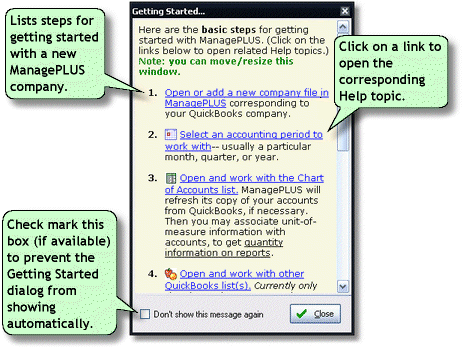
Note that each item in the list is highlighted in blue. Each of
the highlighted items is a direct link to a topic in the ManagePLUS Help
system, so you can click on any item in the list when you want to
know more about it. Also the Getting Started Dialog is a "stay on top" window, so it always shows above all other
ManagePLUS windows when it is open--you can't accidentally hide it
without intending to.
Other Fixes & Enhancements
Besides the major features described above, many internal
improvements, bug fixes, and feature enhancements are part of this
new ManagePLUS release. Here is a partial listing:
- Help system corrections, improvements, and additions,
including new topics.
- "Select All" and "Select None" buttons
added in the Modify Report dialog.
- Report generation logic is now "smarter", so reports
often display faster when you change column selections
- Several internal improvements enhance overall reliability.
- Improved several user messages for better explanations/more user-friendliness.
- Minor bug fixes.
Permitted uses of this copyrighted material:
This article may be copied and distributed for educational or commercial purposes so long as
all of these requirements
are met: (1) This article may not be distributed in whole or in
part in a machine- readable form (for
example, as a computer file or over a network or Internet connection). (2) The article must be distributed in its entirety and not
condensed or abridged. (3) The copyright notice which appears at the bottom
of
this page must be included on every distributed copy of the article and
must be clearly readable. (4) No fee of any kind may ever be charged for this article or for any larger volume of which
it is a part. However, this article may be distributed as handout material at a
meeting or conference for which attendees have paid a fee, so long as no
separate fee is charged for this article or any larger volume of which it is a
part. (5)
All other uses require express written permission from Flagship Technologies, Inc.
Essentially, these requirements mean you may distribute
printed copies of this
article, so long
as each copy clearly bears our copyright notice and no fee is ever charged for such
copies.