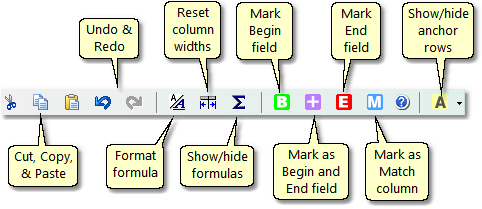|
Main Toolbar

Main toolbar buttons:
| New | Begins a new FullSpeed file. |
| Save | Saves the currently open file. |
| SaveAs | Lets you save the currently open file using a different filename. |
| Set up | Initializes a macro worksheet.
To save memory and keep FullSpeed files smaller, each macro worksheet starts out empty. You must initialize a macro worksheet (populate it with rows and columns) before entering formulas there. |
| Clear | Erases the current macro worksheet page.
Usual reasons for using this command are to get rid of all of a macro's formulas and start over, or to remove a macro from a FullSpeed file. |
| Options | Opens the Options dialog, where you may change FullSpeed settings. |
| Exit | Exits the FullSpeed program. |
Macro Options Toolbar

| Macro description | Optional brief description of the macro's purpose, for your own information. What you enter here is displayed in the Action dialog, to help identify the macro you want to run. |
| Target application | Select the application where the macro will be used, from a drop-down list of applications known to work with FullSpeed.
FullSpeed uses different settings for running a macro depending on the target application you select here. |
 Some applications in this list have a QuickMove option. QuickMove allows macros to work more quickly but cannot be used with all calculation types. See the QuickMove topic to learn more before selecting this option. Some applications in this list have a QuickMove option. QuickMove allows macros to work more quickly but cannot be used with all calculation types. See the QuickMove topic to learn more before selecting this option.
 The list of supported target applications will grow over time. Check the FullSpeed pages of our Web site ( The list of supported target applications will grow over time. Check the FullSpeed pages of our Web site ( www.goflagship.com/dnloads/fullspeed.htm ) for information about applications supported by the current FullSpeed version. www.goflagship.com/dnloads/fullspeed.htm ) for information about applications supported by the current FullSpeed version.
See also: Using FullSpeed with Specific Applications
| Repeat type | This item controls whether (and how) a macro repeats. The options are:
Run once - run the macro one time.
Run "n" times - when you run the macro, a pop-up window will ask how many times to run it.
Run until "X" blank rows - the macro will run until it encounters the number of blank fields you specify in the "X" blank fields item (described next). Basically this option means "run the macro until there's no more data to process". |
| "X" blank fields | This setting applies only to the Run until "X" blank rows repeat type. It tells FullSpeed how many successive blank rows to allow before stopping the macro. |
| Keystroke delay | This setting controls how long the macro waits between sending keystrokes to the target application. Increasing the delay can make a macro run more reliably, but decreasing the delay will make it run faster.
You'll have to experiment a bit to find the smallest (fastest) setting which still lets the macro work reliably. Settings of 20 to 60 are common but depend on the target application as well as the speed of your computer and Web browser(Chrome, Firefox, etc.). |
| Change hotkey | Use this button to assign a hotkey to the macro—a key or key combination you can press to directly invoke (run) the macro from within the target application. The button's caption displays the currently-assigned hotkey. See the Hotkeys topic for more information. |
Editing Toolbar
This toolbar gives you access to commands for managing worksheet appearance and editing worksheet formulas.
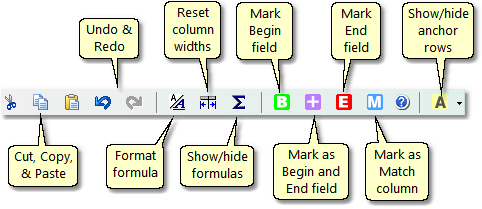
| Cut, Copy, & Paste | Cut, Copy, and Paste to the Windows Clipboard. |
| Undo & Redo | Undo or Redo the most recent spreadsheet actions. |
| Reset column widths | Resets all spreadsheet columns to their default widths. |
| Show/hide formulas | Shows formulas in spreadsheet cells, or hides them to show their calculated results instead. |
| Mark Begin field | Marks the current cell as the macro's Begin field. |
| Mark End field | Marks the current cell as the macro's End field. |
| Mark as Match column | Marks the current column as the macro's Match column. |
| Show/hide anchor rows | Displays a drop-down list of anchor rows, so you can select the ones you want to show or hide. |
|
![]()

![]() Some applications in this list have a QuickMove option. QuickMove allows macros to work more quickly but cannot be used with all calculation types. See the QuickMove topic to learn more before selecting this option.
Some applications in this list have a QuickMove option. QuickMove allows macros to work more quickly but cannot be used with all calculation types. See the QuickMove topic to learn more before selecting this option.![]() The list of supported target applications will grow over time. Check the FullSpeed pages of our Web site (
The list of supported target applications will grow over time. Check the FullSpeed pages of our Web site (![]() www.goflagship.com/dnloads/fullspeed.htm ) for information about applications supported by the current FullSpeed version.
www.goflagship.com/dnloads/fullspeed.htm ) for information about applications supported by the current FullSpeed version.