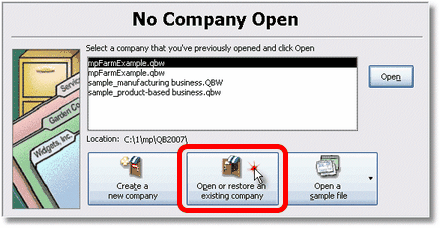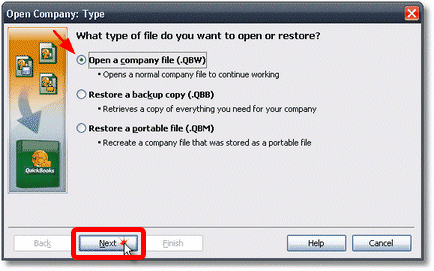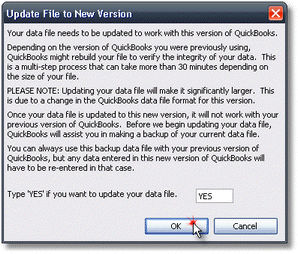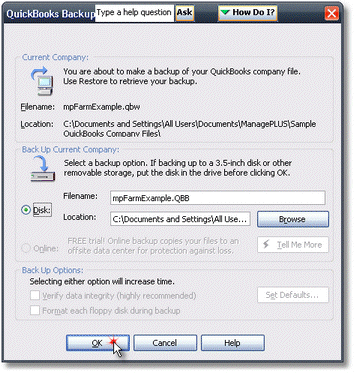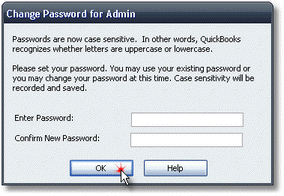Open the Crop Records.QBW company
In QuickBooks:
Here are steps for opening the example file in QuickBooks for the first time.
| 2. | If QuickBooks already has a company open, choose from the QuickBooks main menu. |
| 3. | Click on the Open or restore an existing company button.
This button may be named differently in your version of QuickBooks. |
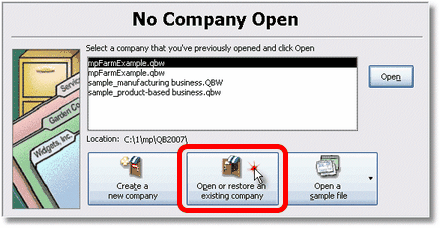
| 4. | If QuickBooks asks, select Open a company file (.QBW), then click Next. |
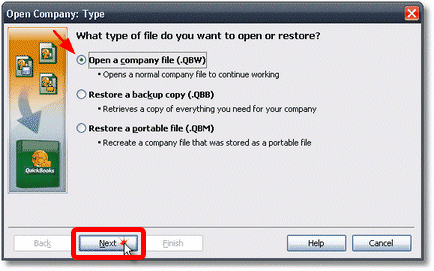
| 5. | In the Open company dialog, click on the Documents (or My Documents) icon to go to that folder.
The example file should be in the Documents (or My Documents) folder unless you selected a different location when you ran the example's installation program. |
| 6. | Locate the Crop Records.QBW file, then double-click it to open the file.
You may have to scroll downward or to the right to find the file. |
| 7. | If asked, allow QuickBooks to update the file to a newer version. |
 | The example file is supplied in QuickBooks 2003 format, the oldest QuickBooks version supported by ManagePLUS. All QuickBooks versions of that age and newer can open the file, but most will have to update it to their (newer) file format. |
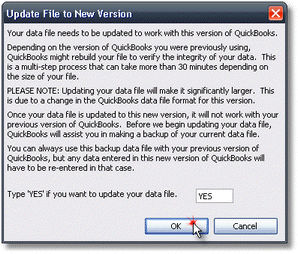
| | Before QuickBooks updates the file, it will require making a backup copy. |
| 8. | Click OK to allow making a backup copy. |
| 9. | Click OK again, to let QuickBooks make a backup to your hard drive. |
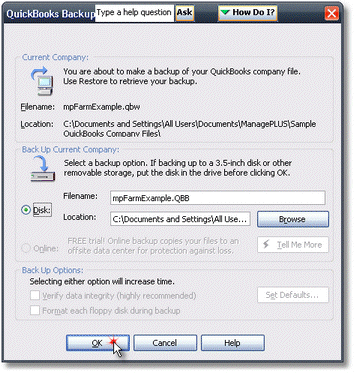
 | Usually, making a backup copy on the same hard drive where a QuickBooks file is located, is not a good idea: if the hard drive were to fail, both copies would be lost. But there's no worry in this case—you could always download the example again, if necessary. |
| 10. | If other dialogs appear, click Yes or OK to allow the backup to take place. |
| | When the backup copy and file update are completed, QuickBooks will open the file. |
| 11. | If QuickBooks asks you to set or change a password, click OK to bypass the password dialog. |
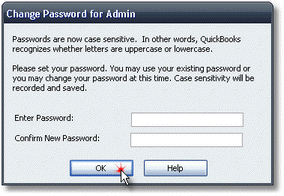
 | Passwords are not required in the example company. |
| | Finally, QuickBooks will open the company file. |
Page url:
http://www.goflagship.com/help/mp/index.html?wrk_openinqb.htm