Here are some important concepts related to fields and columns on QuickBooks forms.
| The terms field and column are basically interchangeable. Both refer to data entry fields on a QuickBooks form, but column is only used when talking about columns in the form's Detail area. |
Which Fields and Columns are Accessible to FormCalc SST?
You might think that all fields on a QuickBooks form would be accessible, but that isn't so! Only fields which are accessible according to the following rules can sources of data for FormCalc SST formulas or destinations where it writes results.
•For Header and Footer fields: if you can move into the field by pressing the Tab or Shift-Tab keys, the field is accessible and can be used by FormCalc SST.
•For Detail area columns the rule is a bit different: if you can move into the field by pressing the Tab or Shift-Tab keys on a blank row of the form, then the column is accessible and can be used by FormCalc SST.
| Why must you be able to Tab into a column on a blank row of the form? Because columns accessible on a blank row are accessible to all Item types, not just a few. |
| This simple rule up many new FormCalc SST users! Understanding it will make using FormCalc SST easier. |
Most of the inaccessible fields are columns in the Detail area. Basically any column which has a grayed background won't be accessible. Also, any column which is supported by some Item types but not others won't be accessible. The following are examples:
Field Name |
Description |
|---|---|
U/M |
Unit of Measure. This field is only supported for Inventory Part Items, so it is not accessible to FormCalc SST. |
MPN |
Manufacturer's Part Number. This field is available for several Item types but not all, so it is not accessible to FormCalc SST. |
QuickBooks Column Types
After taking a snapshot of a QuickBooks form, one of the things you must do is assign column types to columns in the Detail area—at least the Item column, plus any column(s) where you will enter formulas. There are two reasons for this:
1.FormCalc SST must know the location of the Item column to navigate the form.
| When the Item column contains no data for three successive rows, that tells FormCalc SST to stop processing the Detail area of the form. |
2.Some column types accept a limited range of data.
| The Quantity and Rate (or Price) columns, for instance, accept only numbers and reject numbers with more than five decimal places. By indicating the column type of such columns you give FormCalc SST the information it needs to help prevent errors by controlling the kind and format of data sent to QuickBooks. ("Errors" in this case would be pop-up message windows in QuickBooks which would cause form processing to stop.) |
How to assign column types
There are two ways to assign a column's type:
A. Right-click the Column types row
•Right-click on the Column types row of the desired column, then select a column type from the pop-up menu:
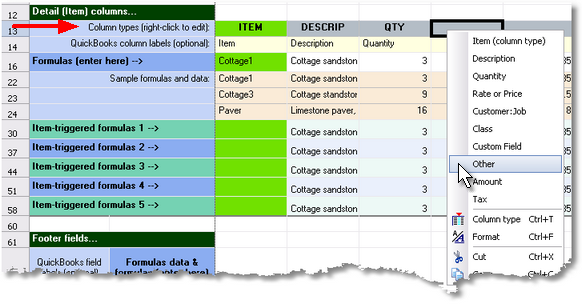
or... B. Use the Column type button in the Editing toolbar
1.Click on any cell in the desired column.
2.Click the Column type button on the Editing toolbar:

3.A Column type dialog will open, where you can select a column type:
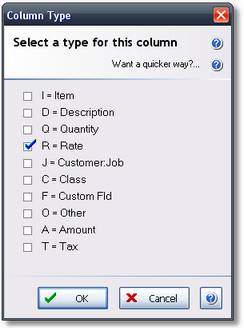
Which column type should I assign?
In most cases the choice of column type will be obvious: the Item column should be assigned the Item column type; the Quantity column should be assigned the Quantity column type; and so on.
But in a few cases you may not be sure which column type to use. Choosing between two of the column types may sometimes seem unclear, so here is some guidance about using them:
Column Type |
Where to Use It |
|---|---|
Custom Field |
Use this type for custom fields brought into the form from the Item, Customer, Vendor, or Employee lists. |
Other |
Other is for columns with an unknown type, such as the Other 1 and Other 2 columns which are selectable during QuickBooks form customization. |
Why don't I have to assign a type to Header and Footer fields?
Because FormCalc SST treats all Header and Footer fields the same—as the Custom Field type.
Why so many Header and Footer fields?
The first time or two that you take a snapshot of a QuickBooks form, you may notice that the Header and Footer sections of the Snapshot page seem to have too many fields in them.
The reason is that some QuickBooks buttons and other form controls appear to FormCalc SST as fields. Why is that? Because FormCalc SST follows the rules mentioned earlier in this section: anything which can be moved to using the Tab key is considered a field.
If it seems there are too many fields in the Header section of the snapshot, you can verify them this way: click in to the very first field of the QuickBooks form, then observe where the caret (cursor) stops each time you press the Tab key. You will find that each of these locations corresponds to a row in the Header section of the snapshot.
To keep track of which of these locations corresponds to form fields you want FormCalc SST to access, you can label the fields as described below.
Field Labels, Column Labels
When FormCalc SST takes a snapshot of a QuickBooks form, the form's field and column locations are copied to unlabeled cells in the Snapshot page. In other words, these cells contain no information which can tell you the name of the corresponding QuickBooks form field or column.
| FormCalc SST does not label snapshot fields and columns automatically, because it cannot obtain that information from QuickBooks. |
The form data copied into each cell gives a clue about its corresponding field; but still, having no label on each field makes formula entry more difficult/confusing than it should be.
The purpose of Field labels columns and the Column labels row is to give you a place to label the fields and columns of the snapshot. Using them is completely optional, but it can be a big help in "keeping your bearings" within the snapshot page, so that the formulas you enter will refer to the desired fields and columns.
| Choosing a Column type automatically enters a suggested label for the column; however, you may change the label to anything you want. |
