This example shows how to set up QuickBooks and FormCalc for
the task described above. If you need more basic information about
the setup steps, please see the FormCalc
Tutorial.
Overview
Lawson & Smith, P.C., is a CPA firm with two partners and
several employees. They charge different rates for client services
provided by the partners and by various employees, and they want
their invoices to show separate totals for hours billed at those
different rates.
This example illustrates an invoice for services rendered to a
client by John Lawson, one of the partners, and Jerry Williams, a
Certified QuickBooks Advisor who does QuickBooks installation,
setup, and support for the firm's clients. FormCalc provides
separate totals on the invoice for hours billed for services
rendered by John and by Jerry.
QuickBooks Setup
Add two Items to use as FormCalc triggers. Make both of
them Service-type Items, and name them Subtotal and TotalHrs,
respectively, as illustrated by the screen shots below.
Notes:
- The FormCalc Item Postings account assigned to these
Items is an Equity account and is discussed in the FormCalc
Tutorial.
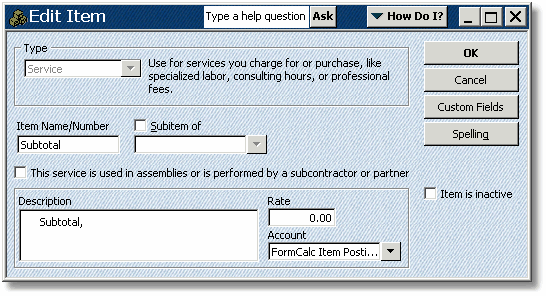
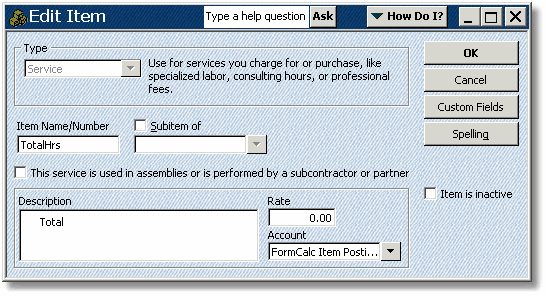
For reference, here are some of the column headings from the
QuickBooks invoice this example will work with, so you can see the
column order:

FormCalc Setup
Enter the two QuickBooks trigger Items on the Trigger
Items tab.
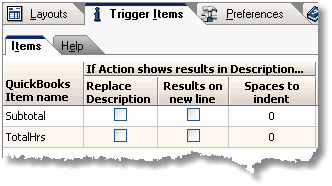
Choose a Layout tab to use, then add an Action called
"Add up hours" which totals the Quantity (Qty) column
of the QuickBooks form.
Here's how the Edit Action window might look, given the
QuickBooks form column headings shown above. Note that the results
destination is the Description column, and that "billable hours
=" will be added to the Description column to help describe the
results.
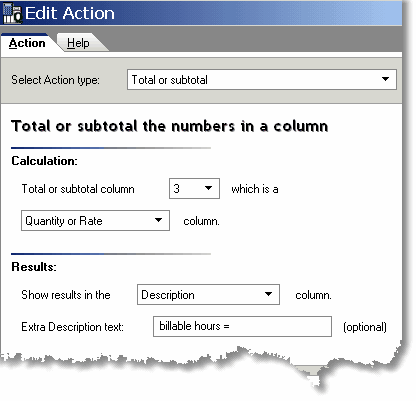
Associate both trigger Items with this Action.
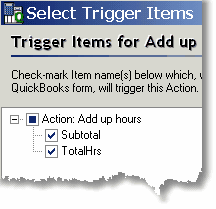
When you're done, the Layout tab should look something like this:
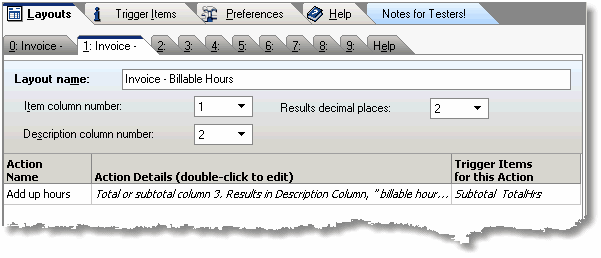
Processing the QuickBooks Form
If the QuickBooks form is filled out like this before you invoke
FormCalc:
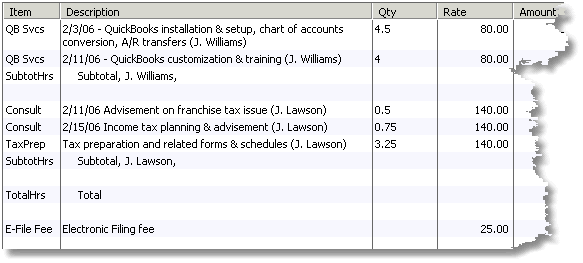
Then it should look like this when FormCalc has finished
processing the form (red was added
to for emphasis):
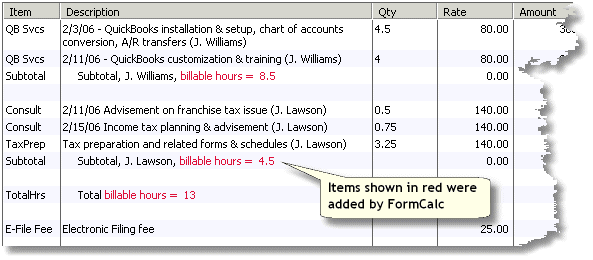
Notice that the total (the TotalHrs line) is not at
the bottom of the form--there's more following it. From FormCalc's
perspective, totals and subtotals are really the same thing, and they
can appear anywhere in the form's detail area.
